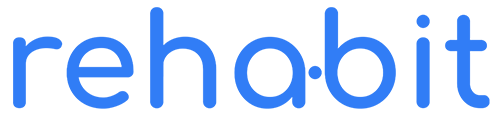Transcript
This video from the course “Getting Started with the Rehabit Community” features a lesson called “Connecting with Members.” This lesson is all about, as you might guess, connecting with members.
In the previous lesson, we talked about groups. But under the community tab, you can find members inside of groups, but you can also find them on the activity page, seeing who’s doing what. And on the members page, which is just a list of all the members in the community. Connecting with members will give you a rich experience in that you’ll have more people to become challenge buddies with, to give you high fives when you check into a habit completion, into a habit win, into a practice window, and other activities that you take within the community. This includes completing a lesson, completing a course, joining a challenge, and all any other of these steps that you may eventually be enabled to opt in or out of in the privacy settings to make sure that you are only sharing what you wish to.
But know that you can, and when you see somebody, like Mara, who changed their photo in the activity feed, I can like it. And as soon as she takes the step of checking into a habit, hopefully after watching the next video in this lesson, we can make sure that we are friends.
Also, under the user menu, in the top right corner, if I go to “Connections,” and in my opinion, “Connections,” I’ll be able to see everybody I’m connected to. Under the members page, we can find people based on what courses they might have authored, their username if you happen to know them, what they specialize in if they’re a contributor, or simply browsing by the newest, alphabetical, and finding anyone that you might want to connect with. For example, I am connected with Mirza so I can see and remove her as a connection. I’ve requested a connection to Mara, and she hasn’t yet accepted my invitation, and I just want to see if I can find somebody to request a connection to.
And Sheikah is pending, so I’m going to connect with her. You can see it just initiates that, and she’ll be notified that I have requested that connection.
So, under my profile, my list of connections, you’ve already seen how you can change your profile images as well as other content that might be shown on your profile, but you can also see the list of all the connections that you have made so far.
So go ahead and connect with anybody that you would like to, namely the people that are in your groups, the persons that invited you to the platform, and people in the habits that you want to share updates with and things of that nature. So, I hope that helps you get started with connecting with members inside the Rehabit community.